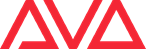PC Requirements
| Recommended Specification | Minimum Specification | |
| Processor | Intel i7: 7th Gen and above
Benchmark 6000 or more |
Intel i5: 5th Gen and above
Benchmark 3500 or more |
| Memory | 8GB | 4GB |
| GPU | PassMark 2000 or more | PassMark 600 or more |
| Hard Drive | SSD 256GB + 20% free space | SSD Drive 120GB + 20% free space |
| Operating System | Windows 101 | Windows 101 |
For optimal performance, we recommend using a dedicated Windows PC that is not connected to the internet and has anti-virus/firewall services disabled, including Windows Defender. This is to prevent back-end communication issues required by the software and its services.
When running on a computer with less than the recommended specification, the software may not run as well or as fluidly as it is supposed to. Note that the performance will vary depending on the number and complexity of fixtures patched and the number of running playbacks. For complex shows with large channel and cue counts, a computer with a minimum CPU Benchmark 8000 is recommended.
1Tested on Windows 10. Please ensure that all applicable updates have been installed. Windows XP, Windows Vista, Windows 7, Windows 8, Windows 8.1, Bootcamp and virtual machines, e.g. VMware, Parallels are not supported.
2Alienware Command Center (AWCC) can prevent Titan from running correctly, this may affect users of Dell Alienware machines.
3OneApp.IGCC.WinService installed by some Intel graphics drivers can prevent Titan from running correctly. This may affect users with incompatible and generic GPU drivers installed. We strongly suggest installing drivers provided by the PC manufacturer.
4Users installing Titan on Windows 10 N Editions require Media Feature Pack to be installed in order to use the Internal Capture Visualiser.
5ARM based computers running Windows are currently unsupported.
Installing Titan PC Suite
Important: Please run the Titan PC Suite installer before plugging in your Avolites hardware to ensure that the drivers are installed correctly.
The Titan software requires the Microsoft .NET Framework v4.7 to run, this will normally be installed on Windows 10 by default. For Windows 7 and 8.1 you may need to run Windows Update or download it from the Microsoft website.
When installing Titan PC Suite you are given the option to install Titan Mobile, Titan Simulator and Titan Go, if selected, these will appear as separate icons in the Start Menu. The Titan Go application replaces the TitanOne application, this is now used for TitanOne, T1 and T2 DMX interface. If you are upgrading from a previous version Titan, applications that are already installed will be upgraded, if you wish to remove one of the applications please do so from the Programs and Features option in Control Panel. It is not possible to install two different versions of Titan software at the same time for example, if Titan Mobile v5.0 is installed, it is not possible to install TitanOne v6.1 without also upgrading Titan Mobile to v6.1.
It is not possible to install older versions of Titan software if later versions are already installed. In such situations, please uninstall all the Titan software and associated applications following the instructions below and then reboot before continuing with the installation.
After the software has been installed, Titan Mobile and Titan Go require the hardware to be connected before the application can be used. If the software does not recognise the hardware and displays the message ‘Dongle Not Found’, the firmware may need to be updated. The firmware can be updated by running USB Expert Console then selecting Update Now from the Service tab.